Reliance Jio has done a commendable job releasing a video conferencing app in a short time frame, however, it received criticisms that it copied pixel by pixel from Zoom. I actually agree with some of the criticisms but that’s for another blog post.
As the app––Jio Meet––was released fleetingly, it lacks some essential features needed for online teaching and other purposes that Zoom has. One of them is the ability to annotate, or draw on, the screen during a call. The other is a digital whiteboard for explaining concepts while teaching.
This is where Presentify comes into picture. This app isn’t a video calling software, but it allows users to annotate any screen, and has a digital whiteboard too. Additionally, it can be used with JioMeet so if you’re only using Zoom because of its Annotation feature then you don’t have to, anymore. In fact, many Zoom users use Presentify because of the better experience it gives as compared to Zoom’s default Annotation feature.
You can install Presentify from the Mac App Store or Setapp. Now, when you’re sharing your screen in JioMeet, just make sure you select the entire screen and not a single app. That’s all, you’re set. Go on and start doodling on the screen and let all your viewers know what a terrible artist you are 😉.
P.S. The reason for this post is the below review on Mac App Store:
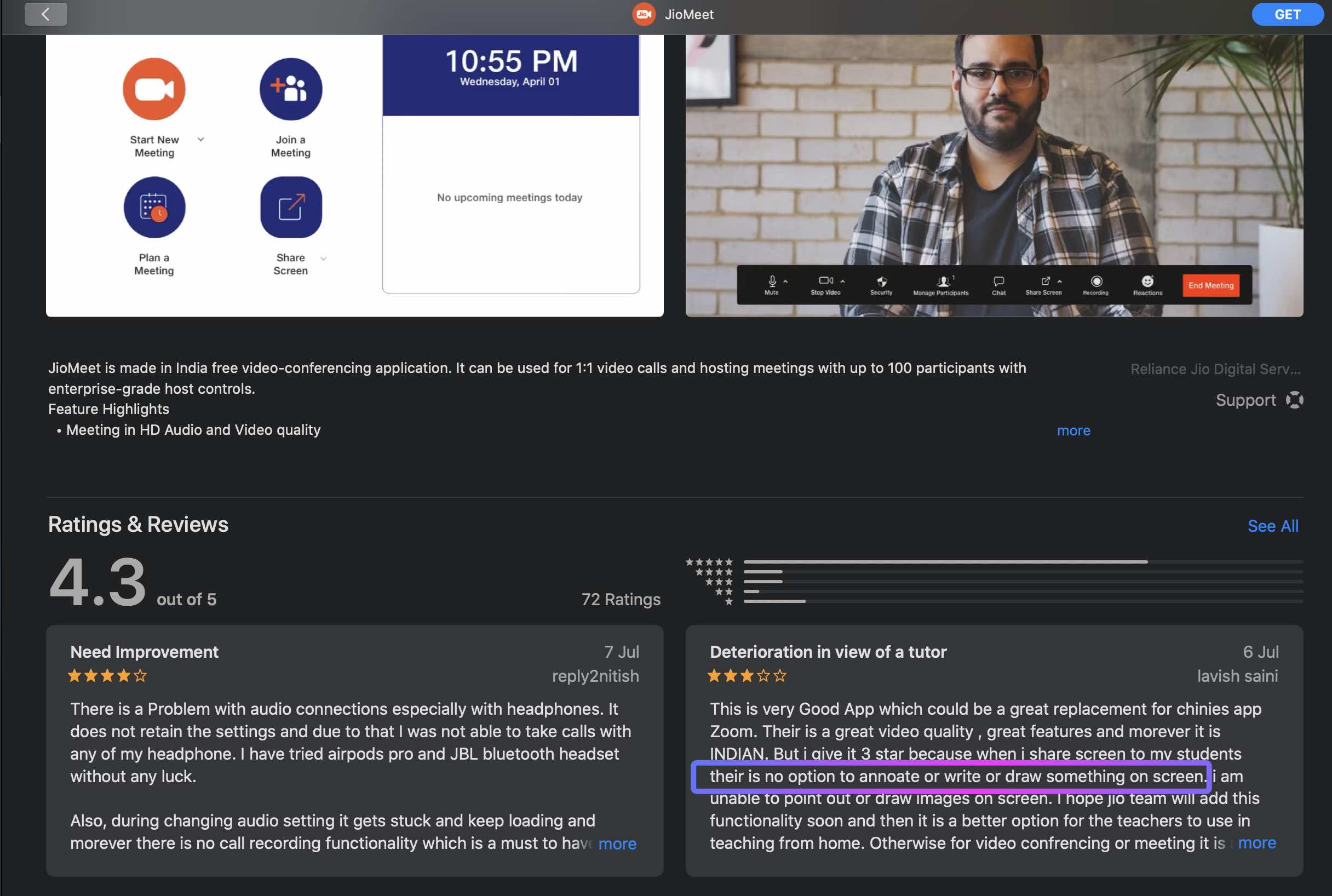
P.P.S. The annotation in the above screenshot is done using Presentify.