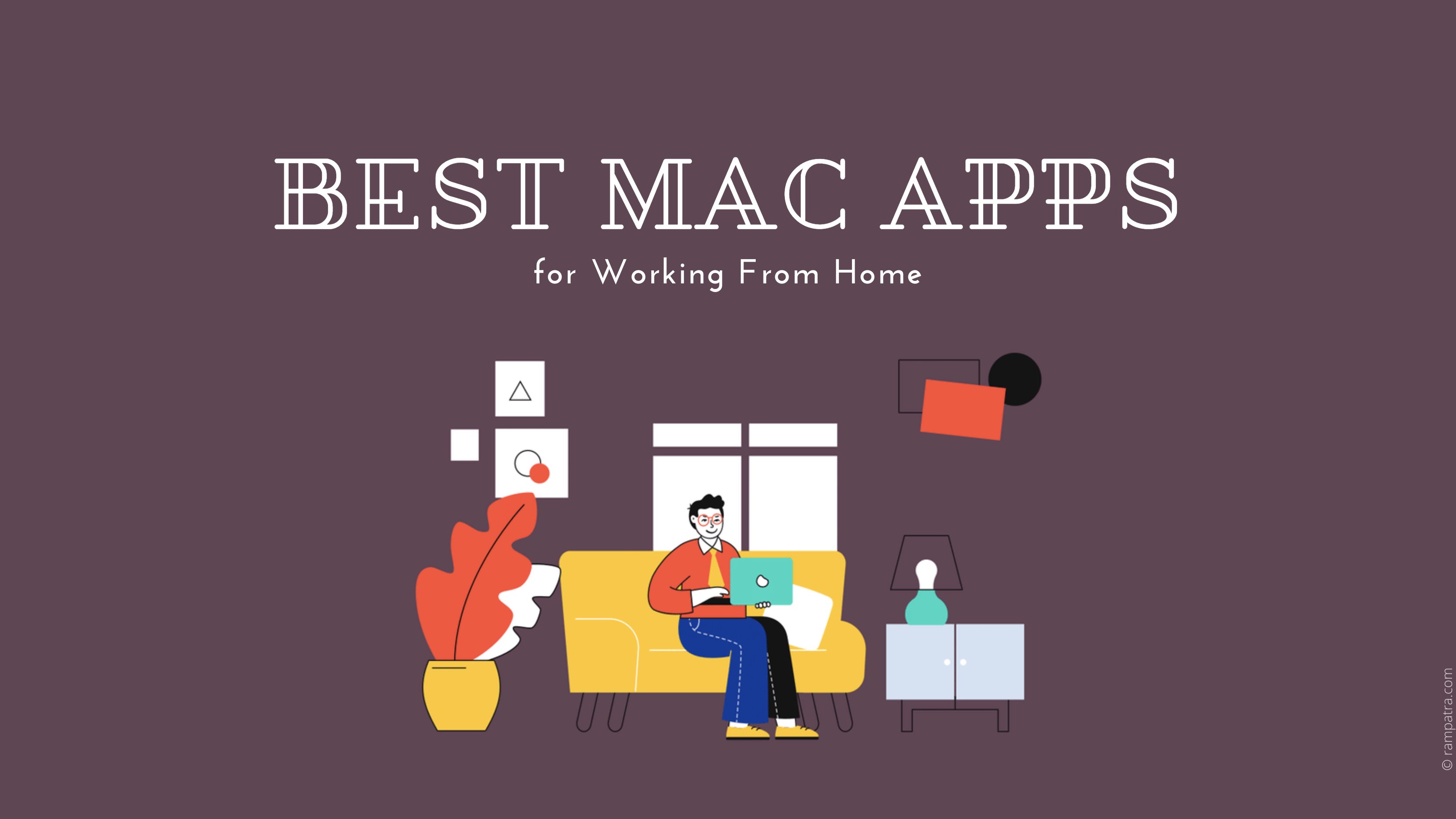With Xcode 13 and later, notarization via command-line has come down to these 2 basically:
xcrun notarytool store-credentials "<key>" --apple-id "<your apple id>" --team-id <your teamid> --password "<app specific password>"
and
xcrun notarytool submit <your file name>.dmg --keychain-profile "<key>" --wait
The first command is used to create a keychain profile in your Keychain and the second command uses this profile and submits the file (dmg/zip) to Apple for notarization and waits until it gets a response back. You do not need to poll.
It’s a good practice to see the logs even if you get a success response.
xcrun notarytool log <id you get from the response> --keychain-profile "<key>" logs.json
Note: At the time of writing this answer, apple documentation is kind of confusing as they have mentioned using the secret 2FA password instead of the app-specific password. You can go through these steps to create an app specific password (if not already done) before running the first command. Additionally, if you have trouble finding your Team ID then this post from Apple should help.
P.S. I used this wonderful open-source tool to create my dmg file for Presentify app.